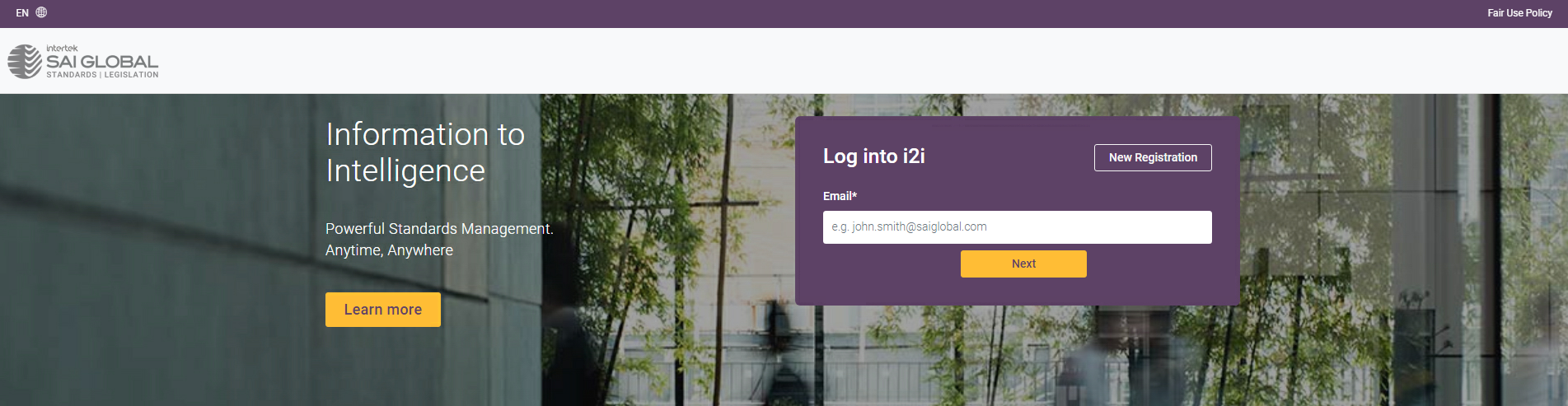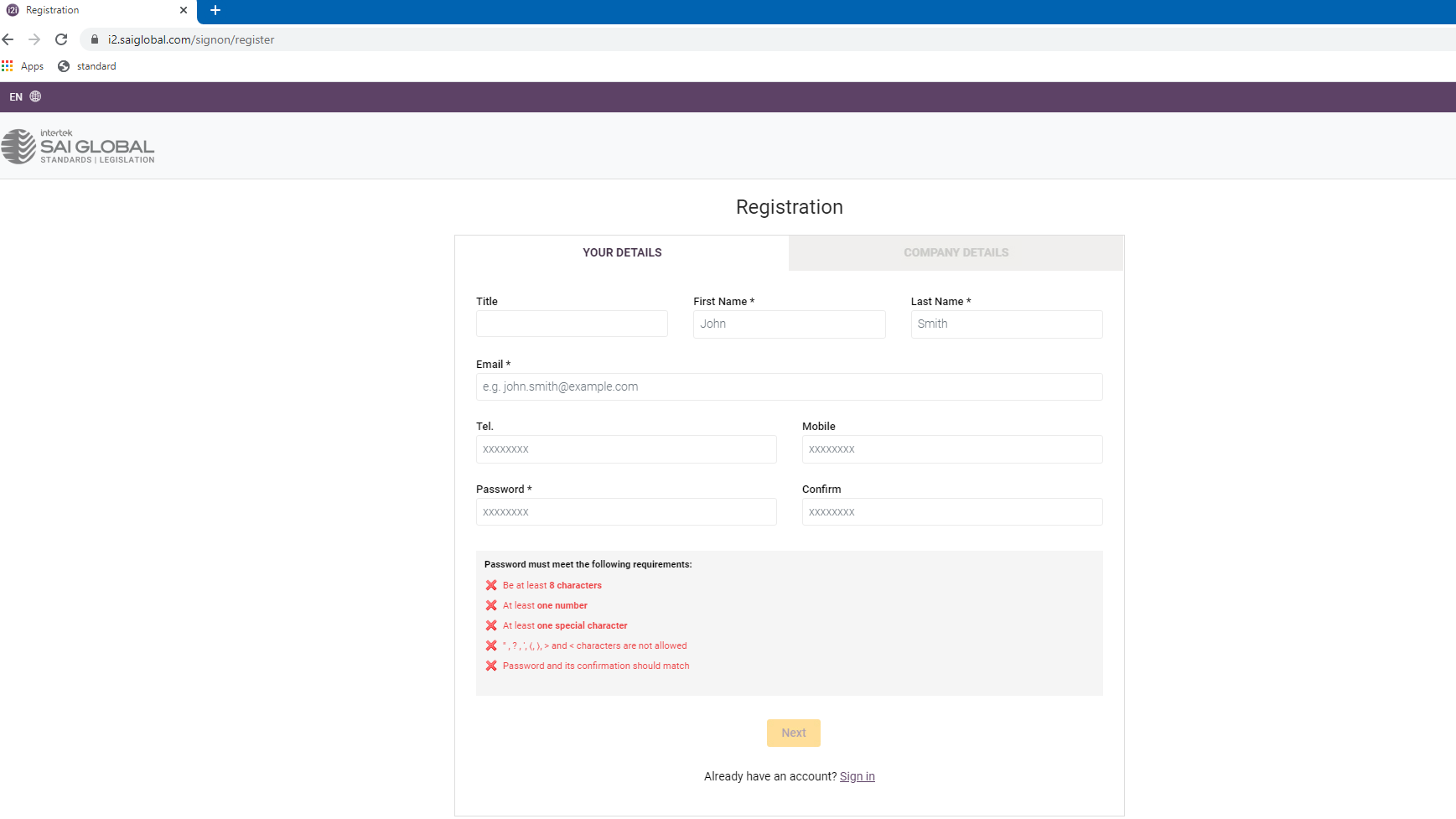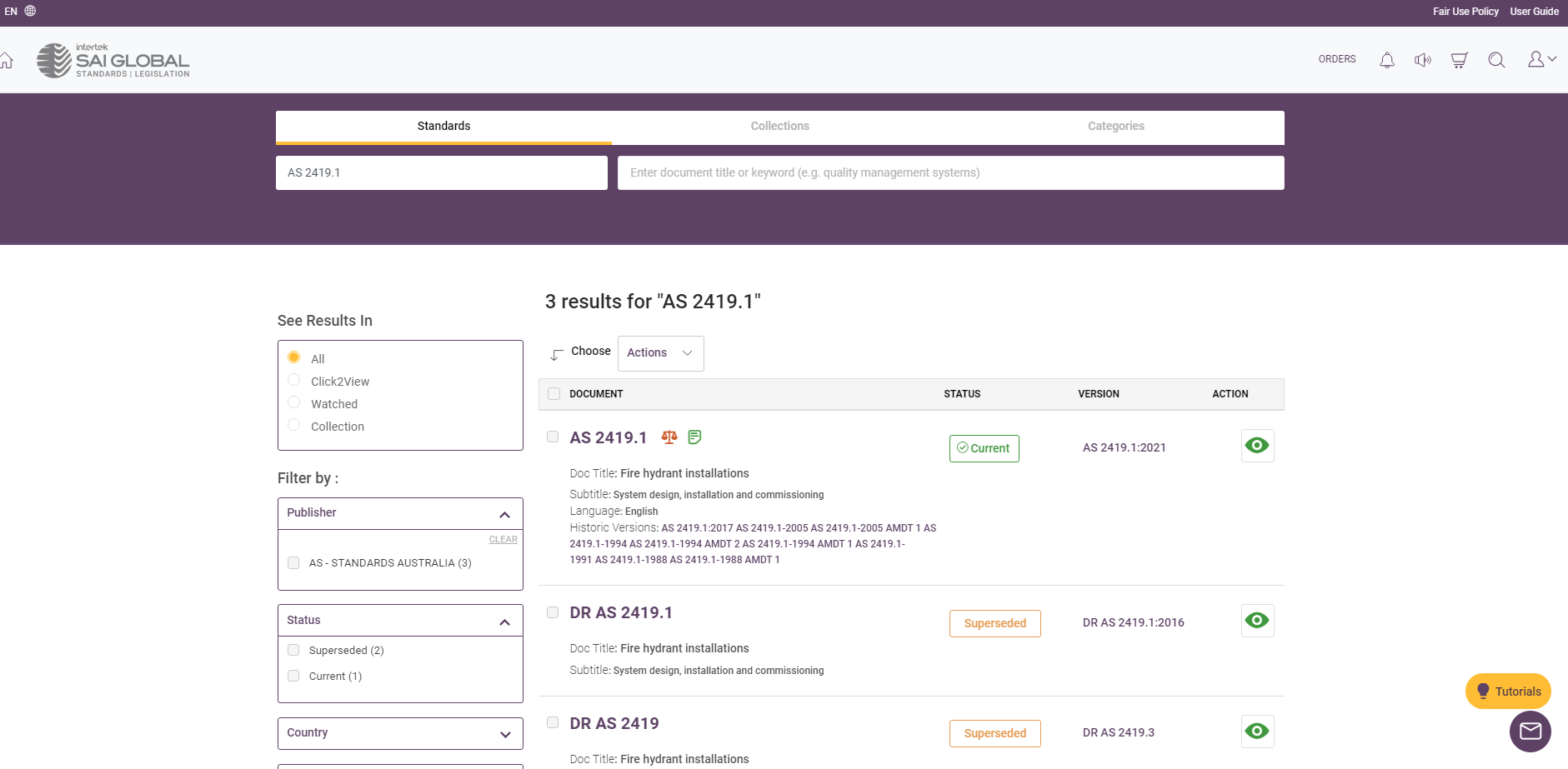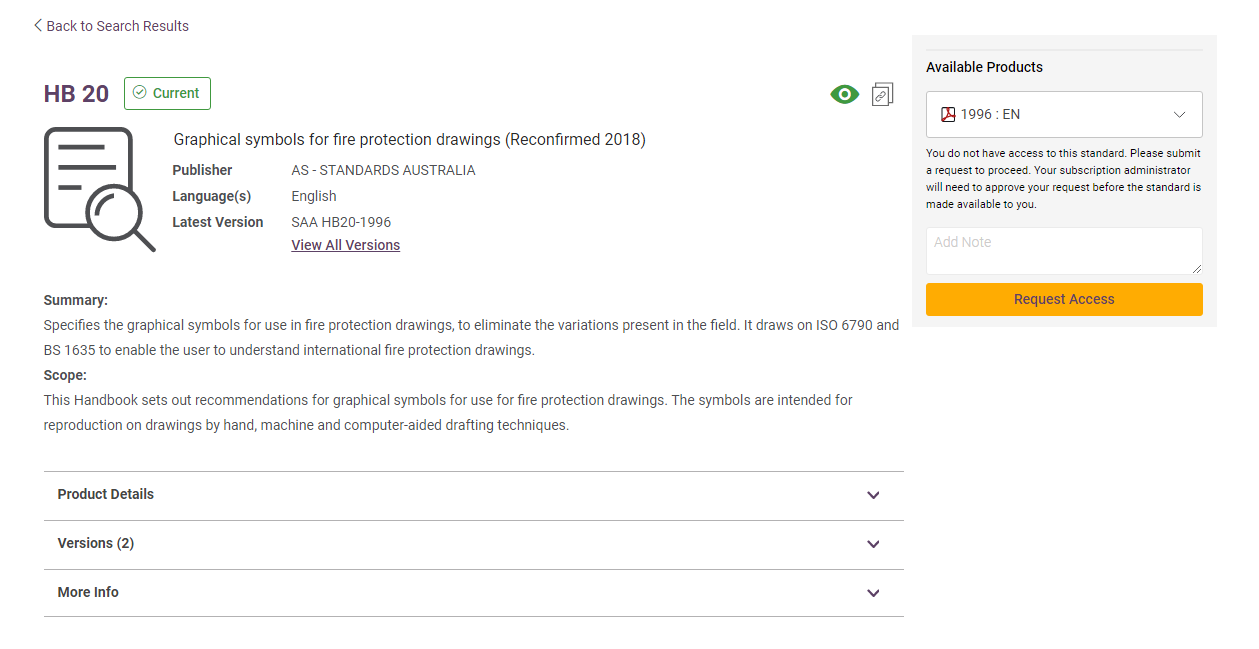Accessing Standards On-Line
Since May 2021, Standards publishers such as Standards Australia, ISO and IEC require that Digital Rights Management (DRM) be applied on all digital copies of their standards. From October 2023, a new digital rights management solution, Vitrium, was implemented to replace the previous DRM solution, FileOpen.
Standards that are downloaded by one user cannot be shared with other users. The standard is linked to both the user and the machine used for the download.
Users who wish to access Standards On-line need to register as a user with SWARH’s Standards provider, Intertek SAI Global, and access the Standards via the website https://i2.saiglobal.com
1. New Users (or users previously registered on the old website)
|
Register / Login
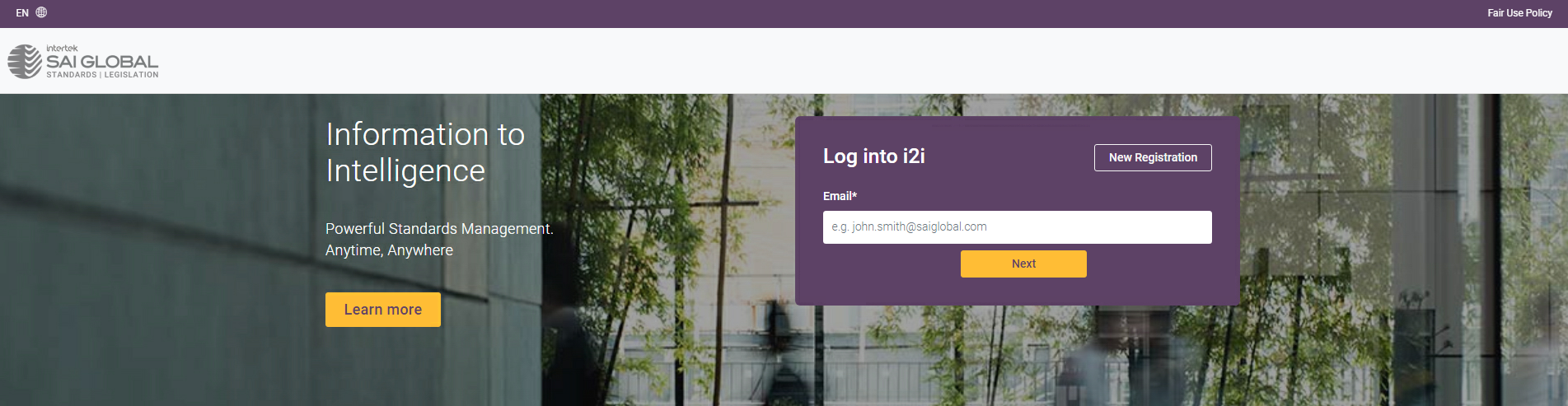
- For first time use - click on 'New Registration', you must use your health service email address to register.
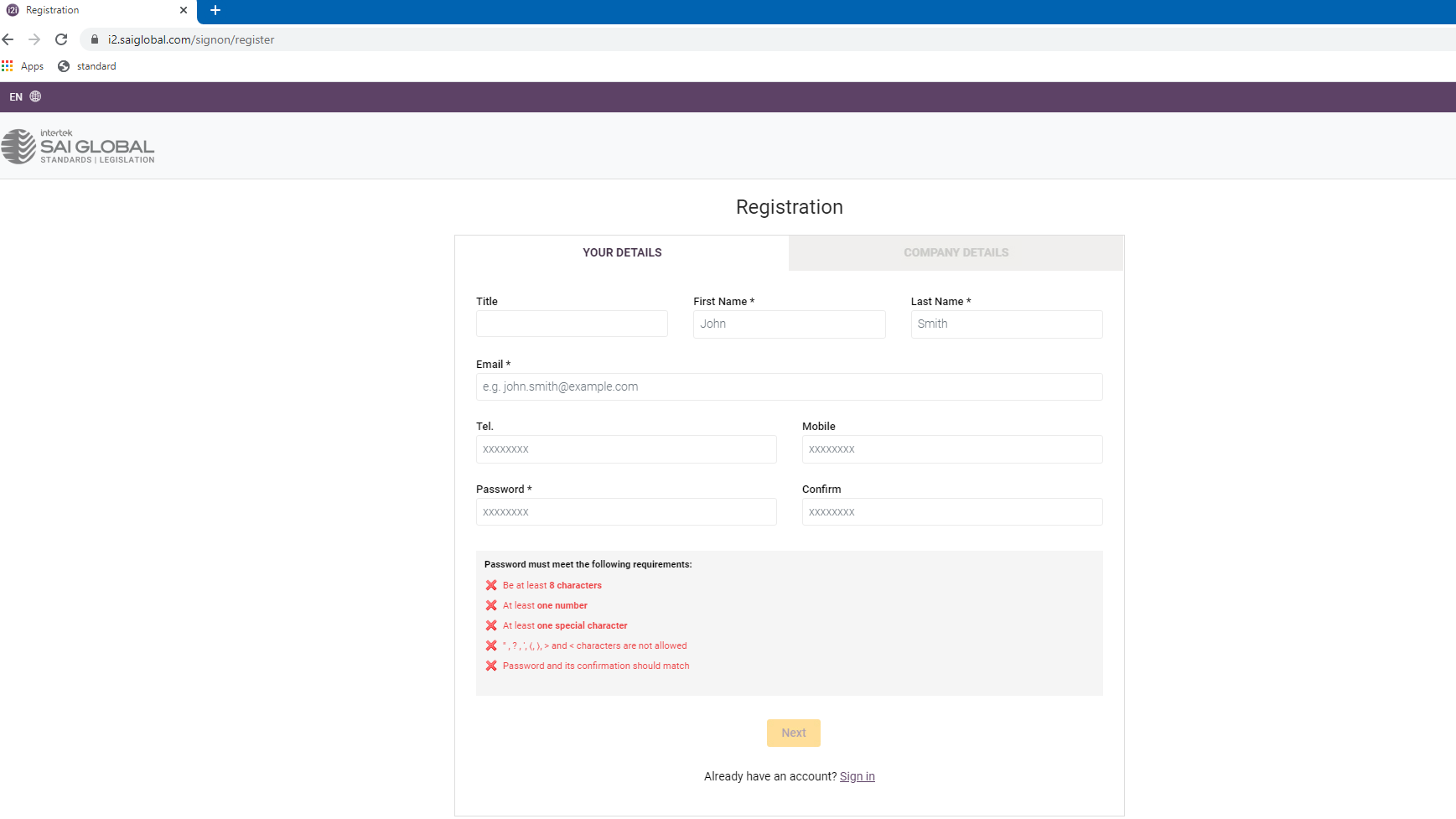
- Complete the company details, you must select South West Alliance of Rural Health as your company and business unit. Then nominate your health service and department in the Department field, e.g. South West Healthcare - Theatre.
- Once you register you will receive a verification email with your log in details.
- All users on SAI Global must have their own individual login using an email and password to access the platform as there are changed specific requirements for how copyright is protected for Standards Australia, ISO and IEC content within Australia.
|
2. How to Search for a Standard
Return to https://i2.saiglobal.com and login using your login details
Search for the standard you wish to access Once you have located the required standard, select:
- View Document: this standard has already been unlocked and is available for immediate use;
- Buy: this standard is not currently available at SAI Global and will need to be purchased; or
- Request Unlock: this standard is available at SAI Global but will need to be purchased.
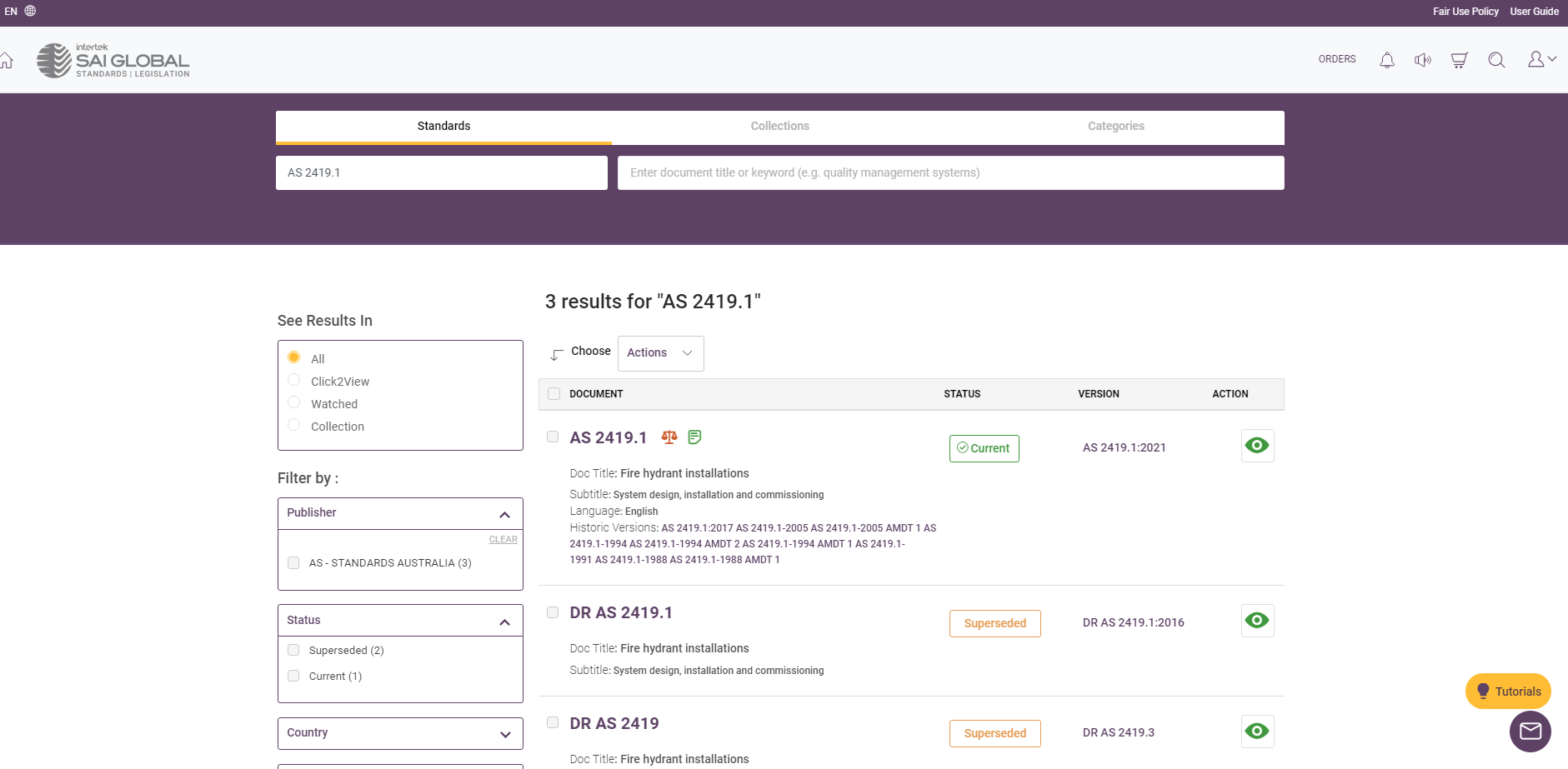
Unlocking Standards Occasionally access to a standard is locked as it is not one that is included in our current subscription so you will have to request it be unlocked for access:
1. In the search results for an unsubscribed document, click on the 'Request Access' button
2. The cost of unlocking the standard will be displayed and this cost will be charged to your cost centre, you contact the library if you need help at this point.
3. Complete the 'Your Details' section and click on 'Submit Form' to send notification to the Administrator for unlocking
4. Access to the unlocked document is granted as soon as it is approved and an email notification is sent to the original unlock requester to log back in and view
|
|
Download the standard
- If the standard is available to view i.e. it resides in the current SWARH collection of standards, you will see a 'Download' button and a 'View Online' option. Use the 'Download' button if you wish to have access to a standard offline or printed out.

- For the download option a DRM notice will appear, select 'Continue' and then 'Download' again.
- Close the Browser.
- Once the document is downloaded, navigate to the folder it was downloaded to. Do not attempt to open the document in your browser as it will not work.
|
3. Accessing Locked Standards
Locked Standards: Request Access:
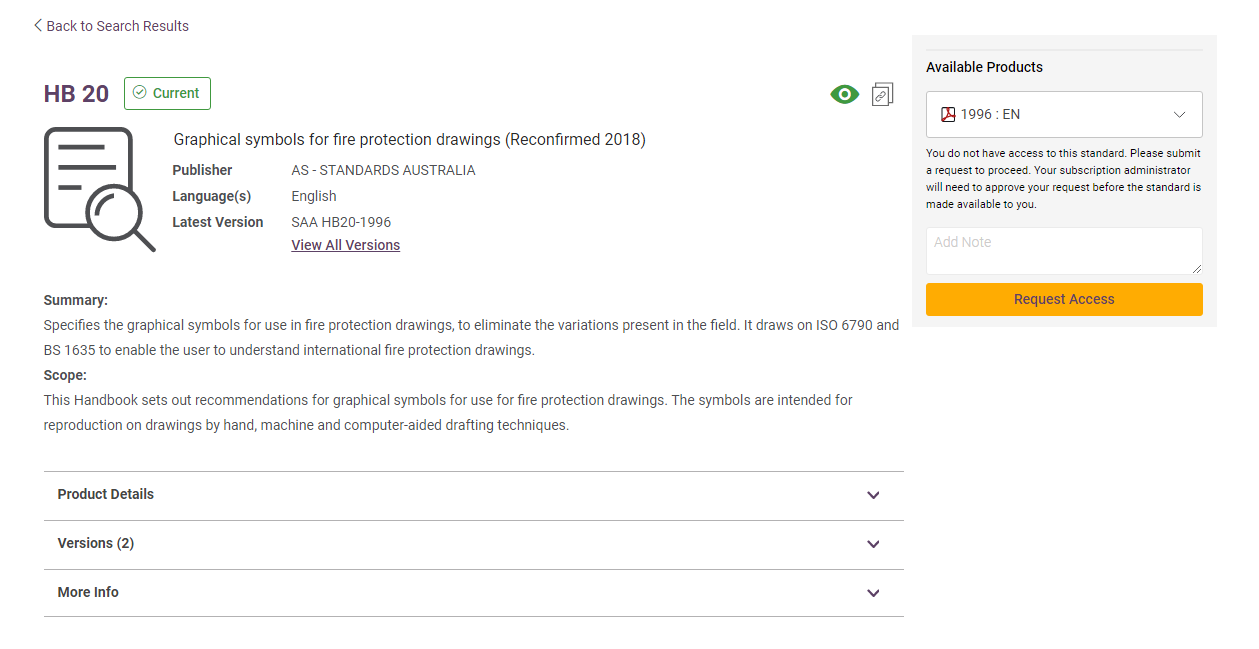
For standards that require unlocking the standard is available but will need to be purchased by your department. Users should be certain the standard is required prior to requesting. The cost of unlocking the standard will be displayed and this cost will be charged to your cost centre.
Click on "Request Access" and the Unlock Request screen will appear. Enter your name, email address and daytime contact number to facilitate payment for the standard if being puchased by your department.
Once completed, click Submit Form. The account administrator will review your request and if approved, unlock the standard. If you have correctly entered your email address you will receive a confirmation email once the standard has been unlocked
Please contact the library for more information or assistance